How to move Blogspot to WordPress sounds complicated for some people. This is because there is a risk of loss of traffic and content damage. In fact, not really, really.
Fortunately, in this article, you will learn how to safely migrate Blogger to WordPress with relatively easy steps. Curious to practice directly?
Without further ado, here is the complete Blogger import tutorial to WordPress!
Preparation Before Moving from Blogspot to WordPress
Before starting to move Blogger to WordPress, there are a few things you need to prepare:
Blogger Access – Make sure you have created Blogspot and have access to the admin page.
WordPress Hosting – You can use WordPress.org or a hosting service with WordPress built-in. For example, we use WordPress Hosting.
If you already have both, let's migrate from Blogger to WordPress!
How to Migrate Blogger to WordPress
How to import Blogger to WordPress consists of two simple steps, namely:
Step 1 – Moving Blogspot Content to WordPress
Here is the sequence of steps to safely migrate from Blogger to WordPress:
1. Enter the official Blogger page and click SIGN IN. If so, please log in using a Google account to the Blogspot dashboard.
2. Click the Settings menu to open Blogspot settings. This menu is located in the sidebar on the left.
3. Scroll down to the Manage Blog section. Click Back up content to download the contents of your Blogger website.
4. Click the DOWNLOAD button on the pop-up that appears.
5. The process of downloading the XML file from Blogger will take place. This XML file is what you will move to WordPress.
6. Open a new browser tab. Here, you can go directly to the WordPress dashboard.
7. Access the Tools > Import menu from the WordPress website dashboard. You can find this menu in the sidebar on the left.
8. On the import page, hover over the Blogger section. Here, please click the Install Now button.
9. The system will install the Blogspot to WordPress migration module. If so, the button will change to Run Importer.
10. Click the Run Importer button. On the Import Blogger page, click Choose File then select the XML file from Blogspot earlier.
11. Click Upload file and import. That way, the migration process from Blogger to WordPress will run.
At this point, you have successfully migrated from Blogspot to WordPress. This means that all Blogger users, posts, comments, and other files have moved to WordPress.
But don't move on yet, because there is still one crucial step that you shouldn't miss. Just scroll down!
Step 2 – Redirect Traffic from Blogger to WordPress
You have successfully done how to convert the Blogspot template to WordPress. But at this time, all visitor traffic still leads to the Blogger website.
For that, you need to do a traffic redirection from Blogger to WordPress. It's easy, just follow these few simple steps:
1. Open the Plugins > Add New menu from the WordPress website dashboard.
2. Type Blogger to WordPress in the search field.
3. If the Blogger to WordPress Redirection plugin appears, please click Install Now.
4. When the way to install the WordPress plugin is complete, click Activate. This option will activate the Blogger to WordPress Redirection plugin.
5. Please return to the WordPress dashboard. Then, click Tools > Blogger to WordPress Redirection.
6. Click the Start Configuration button on the Blogger to WordPress Redirection plugin page.
7. The migration website address will appear from Blogspot. Then, click Get Code.
8. The command above will generate the HTML code lines needed to redirect from Blogger to WordPress. For that, please copy the script.
9. Return to the Blogspot dashboard. If so, click Theme.
10. On the My Theme page, click the inverted triangle icon on the Blogger template used.
11. Continue by selecting the Edit HTML option.
12. Delete all default HTML scripts in the Blogger template. Then, paste the HTML code that you copied from the Blogger plugin into WordPress.
13. Click the Save icon in the upper right corner. Then, please return to the Blogger to WordPress Redirection page. Here, click Verify Configuration.
Happy! You have succeeded in moving traffic from Blogspot to WordPress successfully. In other words, you have completed all the steps of migrating Blogger to WordPress.

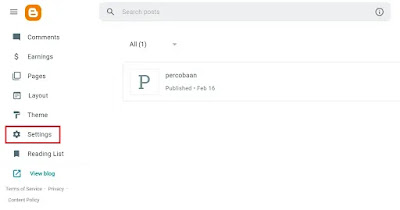



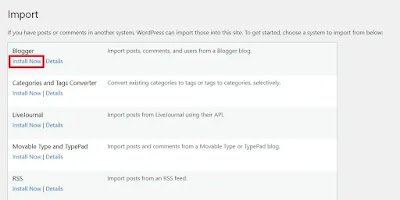

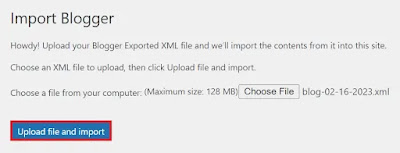

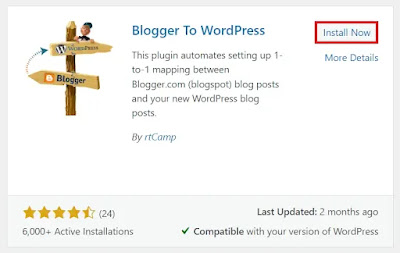


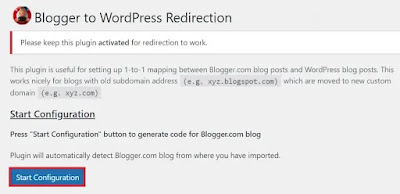

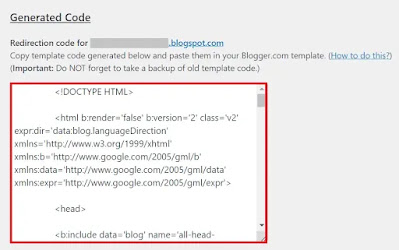

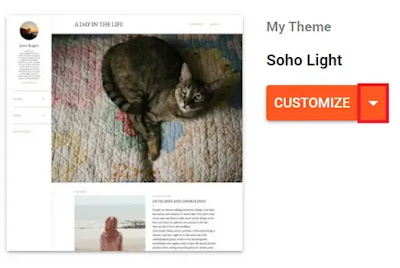










![How to Move Blogspot to WordPress Safely [Practical Guide]](https://blogger.googleusercontent.com/img/b/R29vZ2xl/AVvXsEhoj76k0Twm44B1SmjK3j4kzmvS9-TDsKRnAy3VNvO1IMjtvJd6J8SEVxVxQHtfMKccZHs-SwrD2DwFZurl-sAm-VWNMht0ET9ocnwi16M8SXX0KSVfkldEcFyGvUfB8WsIQG-tk2ncH5BVOIY48dRC9YpZ1zKDsOEvz8hnGjJ9Oag36crs7aFoiWd4Qw/w72-h72-p-k-no-nu/449230-PG9V0X-419.jpg)

0 Comments